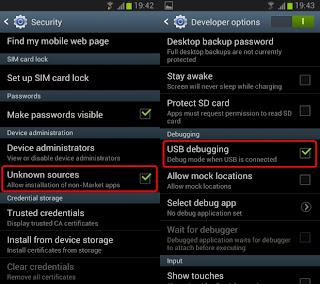 Safety measures are always important; for that matter, you must take into account the fact that the warranty of the device will become void once you install the root. Reinstalling Samsung’s official firmware is the only solution you have to unroot the smartphone and regain the warranty.
Safety measures are always important; for that matter, you must take into account the fact that the warranty of the device will become void once you install the root. Reinstalling Samsung’s official firmware is the only solution you have to unroot the smartphone and regain the warranty.Galaxy Note 2 USB drivers are essentials for the operation you are about to perform, so make sure you download and install them on your computer. The next tools you need to download are Chainfire CF-Root and Odin3 v3.04. Unzip the folders to get access to the necessary files and begin by launching the Odin3 v3.04 file.
At this stage, your device needs to be turned off and rebooted in download mode. This step is performed by pressing and holding the volume down, home and power buttons until the screen is turned on. You will enter the download mode by holding down the volume up button.
The phone needs to be connected to the PC with the help of a USB cable in order to continue the root. Odin will automatically detect it, prompting an ADDED message on the screen. Click the PDA button to select the CF-Auto-Root-SGN2.tar and uncheck the re-partition option in case it has been ticked.
Run Odin to begin the installation. The message PASS should be displayed on the screen if the installation is successful; otherwise, the smartphone will display a FAIL message meaning that you have to close Odin and unplug the device from the computer.
At the end of the installation, you may disconnect your Samsung Galaxy Note 2 from the computer. The rooted device may now be accessorized with as many root-based apps as you like.


















